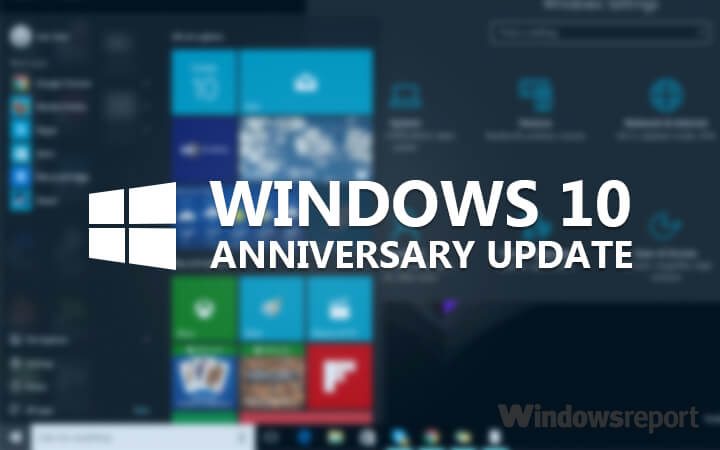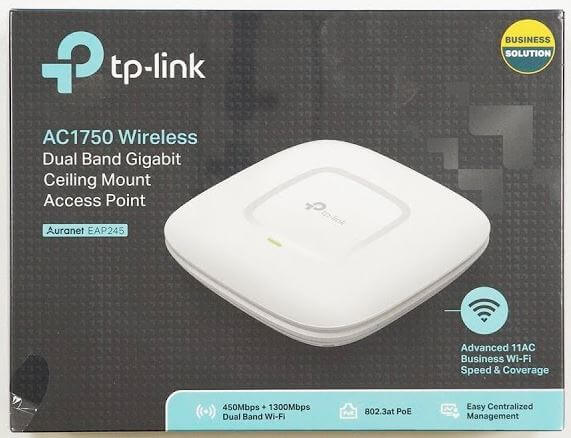Quick tip for all impatient people who would like to install the Anniversary Update right away. As usual, the update is carried out in waves, so that on the one hand the servers are not overloaded and on the other hand the update can be canceled in the event of any errors and the number of those affected can be kept as small as possible. Of course, there are also ways to get the update immediately.
The way is also possible officially, without software from third-party manufacturers. If the update is not offered to you via the Windows Update function, simply select the “More information” item under “Are you looking for information about new updates?”.
The browser should now open and the page with your Windows update history should be displayed. Here you will see the note “Download the anniversary update now” quite prominently.
After clicking on it, a small update tool will download, which you then have to start.
This tool will now guide you through the Anniversary Update, provided the compatibility check runs correctly. Once the upload is complete, the update starts automatically and runs independently. Depending on the system, this can of course take some time, the PC has to restart several times, but you don’t have to do anything else.
Error 0x80070057
With some – including one of my devices – this error occurs again and again when you follow the path described. There are many instructions to fix the error, but none of them helped me. Jochen had now given the tip via Facebook to simply cut off the internet connection while checking the download. After that, it worked fine for him. I haven’t been able to test it myself yet, but who has the error: It’s worth a try, right? Let us know in the comments if it worked or not!