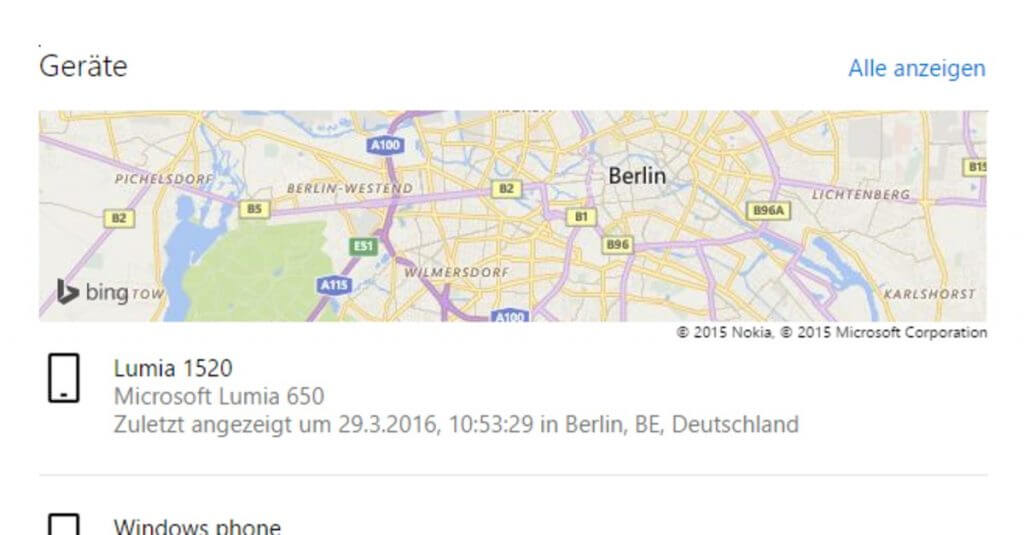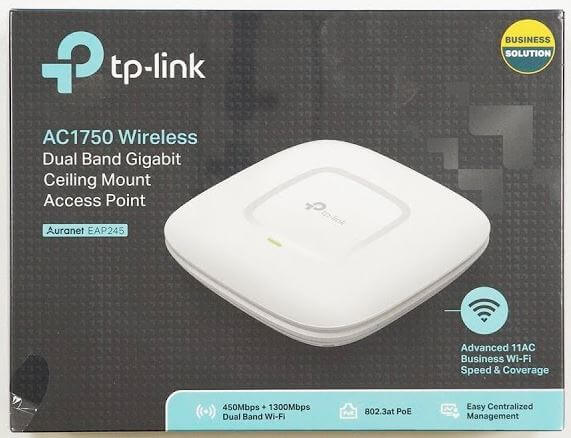Anyone who has ever lost their mobile phone or even had it stolen knows for sure: the greatest fear is that a stranger will get hold of their personal data. Directly followed by possible horrific telephone costs if you don’t notice the loss immediately to block the card. And then there is the third option: you forgot your pin and can no longer unlock your phone. In Windows 10 Mobile, Microsoft has installed a useful feature for these three scenarios, which makes it possible to assign a 6-digit PIN remotely via the PC and its Microsoft account.
These solutions are already known on Android and iOS: if you lose your phone, you can lock it via your browser account or even delete all data on the device – assuming you have an internet connection. A function was missing under Windows Phone 8.1, and the “find my phone” option via the Microsoft account was rather rudimentary. Now with Windows 10 Mobile, the options have been expanded, including a way to display a personalized message on the locked phone.
Lock Device
To activate the lock, first log into your Microsoft account at accounts.microsoft.com. In the overview, you will then find the phones you used most recently, in my case even devices that have not been used for some time. Select the item “All ads” here.
In the list of your devices, click on “Find my phone” for the desired device. Here you can see where the device is currently located, or if it is switched off, where it was last located. In the menu on the left, you can then let the cell phone ring, lock it, or delete it completely. With a click on “Block” you will get the following input mask. The phone number of the device may have to be updated beforehand. You can then enter the desired PIN, a phone number, and a personalized message in the mask. Finally, click on Lock to lock the device. The device then restarts and is then completely locked. It can only be reactivated using the 6-digit pin.
However, there is one negative point about the lock: notifications are still displayed and you can also access the notification center. You should also be a little more careful when creating the message than I was in my example: The contact phone number is automatically placed in front of the personal text.
Incidentally, the set pin is then permanently set as a pin and must be changed manually.
Reset device
Since I had to reset my test device anyway, it made sense to do this directly via the browser. In the overview of your phone, you will find the item “Delete” under the item “Lock”. After clicking on “Delete” and a subsequent explanation and renewed request, you can then start the deletion.
The device will reboot shortly after and reset to factory settings without any further prompting or anything like that.
Since I had to reset my test device anyway, it made sense to do this directly via the browser.
Of course, the whole thing only works if your smartphone still has internet access – whether via mobile network or WLAN.