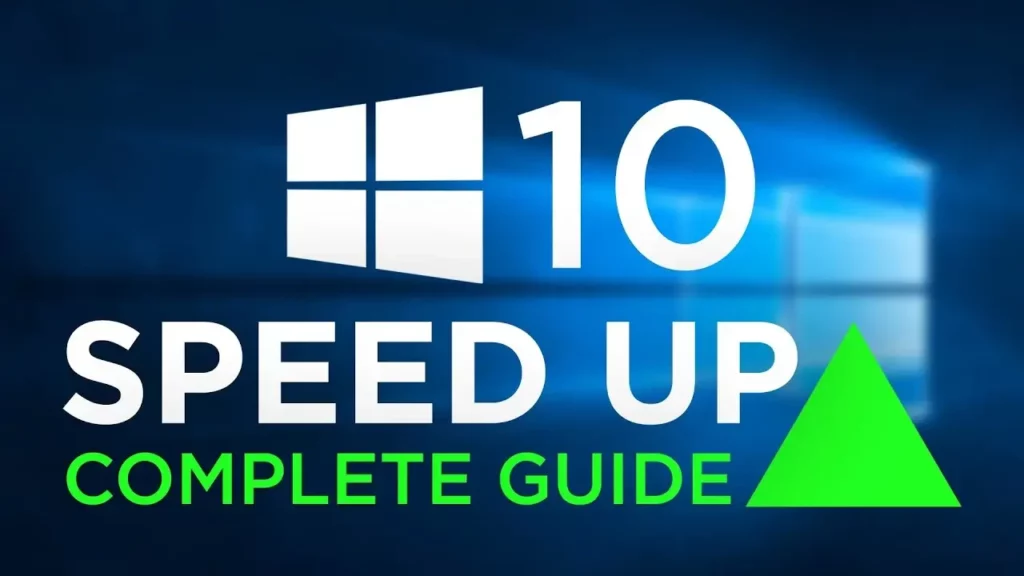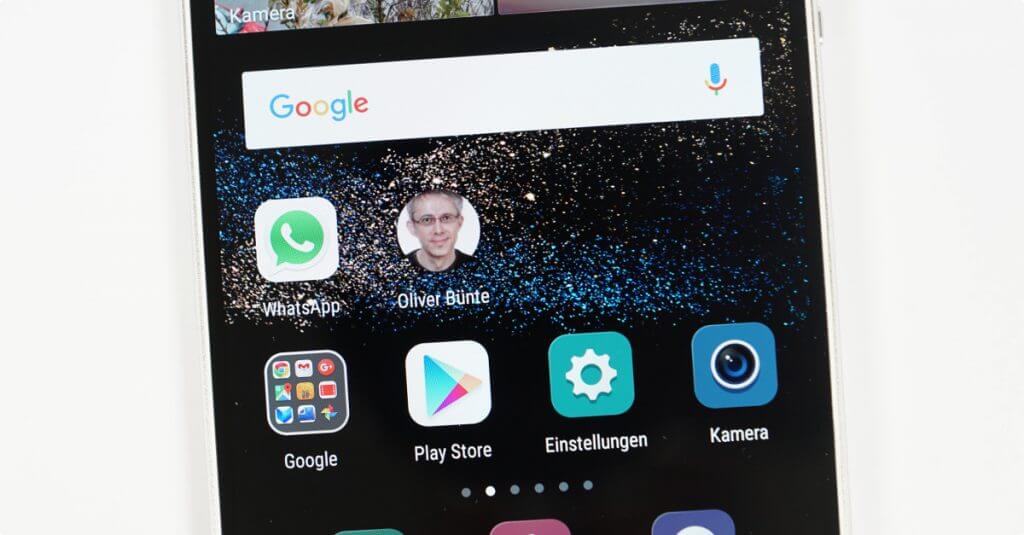- Disable unnecessary startup programs: Go to the Task Manager by right-clicking on the taskbar and selecting “Task Manager.” In the “Startup” tab, disable any programs that you don’t need to launch at startup. This will free up system resources and help speed up your Windows 10.
- Clean up your hard drive: Use the built-in Disk Cleanup tool to remove temporary files, system files, and other unnecessary data. Press the Windows key + R, type “cleanmgr” and hit Enter. Select the drive you want to clean up and check the boxes for the file types you want to remove. Click “OK” and then “Delete Files” to start the cleanup process.
- Disable visual effects: Windows 10 comes with various visual effects that can slow down your system. To disable them, go to “System” in the Control Panel, click on “Advanced system settings,” go to the “Advanced” tab, and click on “Settings” under the “Performance” section. Choose the “Adjust for best performance” option or manually deselect specific visual effects that you don’t need.
- Update your drivers: Outdated or incompatible drivers can cause performance issues. Make sure to regularly update your drivers, especially graphics and chipset drivers. You can manually update them by going to the manufacturer’s website or use third-party driver update software.
- Upgrade your hardware: If you’ve tried the above tips and your Windows 10 is still slow, it might be time to consider upgrading your hardware. Adding more RAM, replacing your hard drive with a solid-state drive (SSD), or upgrading your processor can significantly improve the speed and performance of your system.
Related posts:
Android Marshmallow Tips: 3. Ignore battery optimizations
Anniversary Update: Yes, you can still disable Cortana!
Install Windows 10 Anniversary Update immediately
How to find the right projector for you
Tips for more accessibility in Windows 11
This is how you clean your notebook in 60 seconds
Expand memory: It's that easy in just 10 minutes
Lock and reset Windows 10 Mobile via browser